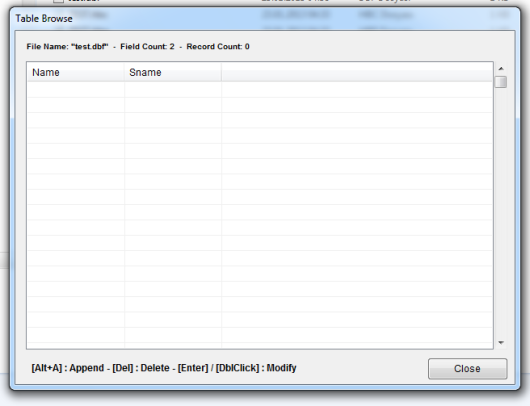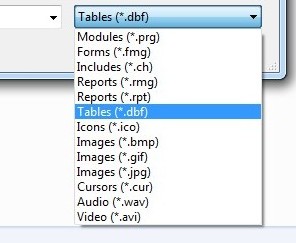Q: What are relations and differences between this 3 services you’ve been provided: Harbour Compiler, Harbour HMG, HMG-IDE. We need to know exactly when and why use them?
Short Answer :
Harbour : Is a multi-platform open source compiler for xBase programming language, as a continuation of Clipper Programming Language. You can use Harbour with or without HMG; as pure console mode or with another GUI facility.
HMG / MiniGUI : is also an open source GUI Library developed by Roberto Lopez, for Harbour Compiler, designed exclusively Windows platform only. You can’t use HMG without Harbour.
HMG-IDE is a free utility developed by Roberto Lopez, builder of HMG. An Integrated Development Environment including a project builder and a form designer; plus a DB Manager. You can use HMG library with or without HMG-IDE.
As you easily see and cited here with this three products we have a comprehensive and complete Windows programming toolkit or Clipper for Windows ➡